SharePoint 2010 together with InfoPath 2010 is a great improvement since 2007 version of both products.
2. Then I went to modify the list form in InfoPath:
3. When the InfoPath is opened you can see all the columns from the custom list and a basic layout set up already. If you are familiar with InfoPath 2007 you see how much is improved in 2010:
4. Let's change some colours and add some text:
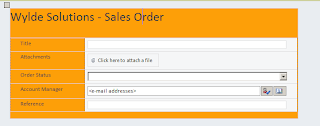
5. Publish - there is a tiny button in the top left corner of the screen called Quick Publish:
6. When the form is published you can go and add new list item:
As you can see people picker control is from SharePoint, not InfoPath and all the metadata settings are taken from SharePoint automatically!
7. Save the item:
Note: in this version it is out-of-the-box translation of SharePoint user from InfoPath form to SharePoint list! In the previous version of InfoPath + SharePoint you would end up writing some code in order to get this functionality to work. Also next additonal column of type SPUser or change of existing one would give you some headache, but not anymore. When I have seen this behaviour I thought it was one of the best days in my life. :)
8. Right, not some more funk. I have created a custom list - Leave Requests and got there two Date Time columns: Start Date and End Date. I want to use new feature of SharePoint 2010 - Validation Settings on metadata, so I created a following rule in Validation Settings for my Leave Requests:
So now I hope I don't have to set up rules on my item form as before, because my validation rules are stored in SharePoint.
9. I also want to display the person who created a leave request. So I think I can output the Created By column value on the form as an Expression Box:
10. I publish this form and open it in browser:
As you can see it's all as per SharePoint metadata settings with some changes I have done.
11. Now I want to check if it's easy to make changes to metadata so the InfoPath form will reflect them easily. I made Title column in my list as not required column and opened Form Settings:
First of all I am notified if I want to refresh the column settings. That's basically what I want and when I select Yes I notice that Title column is not reuqired and InfoPath tells me about it:
12. OK, now it's time to create a leave request. I set End Date earlier than Start Date on purpose to see what will happen:
Yes, it works. My validation works properly!
13. This is a leave request I created successfully:
So it's obvious that InfoPath 2010 and SharePoint 2010 is a great improvement since SharePoint and InfoPath 2007. Now it's much easier to achieve things you would spend days of work trying to implement before.
If you have any questions in regard to implementing InfoPath forms and automating business processes in your company or you need assistance contact us now for a consultation.
Stay tuned for more useful articles from Wylde Solutions
This post will show you how easy it is now to capture information to SharePoint with InfoPath 2010.
1. I will not use Form Library in this scenario, because to me there is no difference, but even I will have some advantage of using Custom List rather than Form Library. OK, I created a custom list called Sales Orders and added some columns: Order Status - choice, Account Manager - person or group and Reference - single line of text:
4. Let's change some colours and add some text:
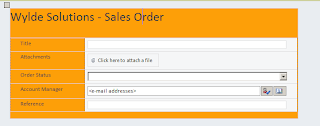
5. Publish - there is a tiny button in the top left corner of the screen called Quick Publish:
6. When the form is published you can go and add new list item:
As you can see people picker control is from SharePoint, not InfoPath and all the metadata settings are taken from SharePoint automatically!
7. Save the item:
Note: in this version it is out-of-the-box translation of SharePoint user from InfoPath form to SharePoint list! In the previous version of InfoPath + SharePoint you would end up writing some code in order to get this functionality to work. Also next additonal column of type SPUser or change of existing one would give you some headache, but not anymore. When I have seen this behaviour I thought it was one of the best days in my life. :)
8. Right, not some more funk. I have created a custom list - Leave Requests and got there two Date Time columns: Start Date and End Date. I want to use new feature of SharePoint 2010 - Validation Settings on metadata, so I created a following rule in Validation Settings for my Leave Requests:
So now I hope I don't have to set up rules on my item form as before, because my validation rules are stored in SharePoint.
9. I also want to display the person who created a leave request. So I think I can output the Created By column value on the form as an Expression Box:
I want to display Display Name of a person, so I drill down to the data field which represent Display Name and output it as a Calculated Field:
10. I publish this form and open it in browser:
As you can see it's all as per SharePoint metadata settings with some changes I have done.
11. Now I want to check if it's easy to make changes to metadata so the InfoPath form will reflect them easily. I made Title column in my list as not required column and opened Form Settings:
First of all I am notified if I want to refresh the column settings. That's basically what I want and when I select Yes I notice that Title column is not reuqired and InfoPath tells me about it:
12. OK, now it's time to create a leave request. I set End Date earlier than Start Date on purpose to see what will happen:
Yes, it works. My validation works properly!
13. This is a leave request I created successfully:
So it's obvious that InfoPath 2010 and SharePoint 2010 is a great improvement since SharePoint and InfoPath 2007. Now it's much easier to achieve things you would spend days of work trying to implement before.
If you have any questions in regard to implementing InfoPath forms and automating business processes in your company or you need assistance contact us now for a consultation.
Stay tuned for more useful articles from Wylde Solutions















Comments
Post a Comment